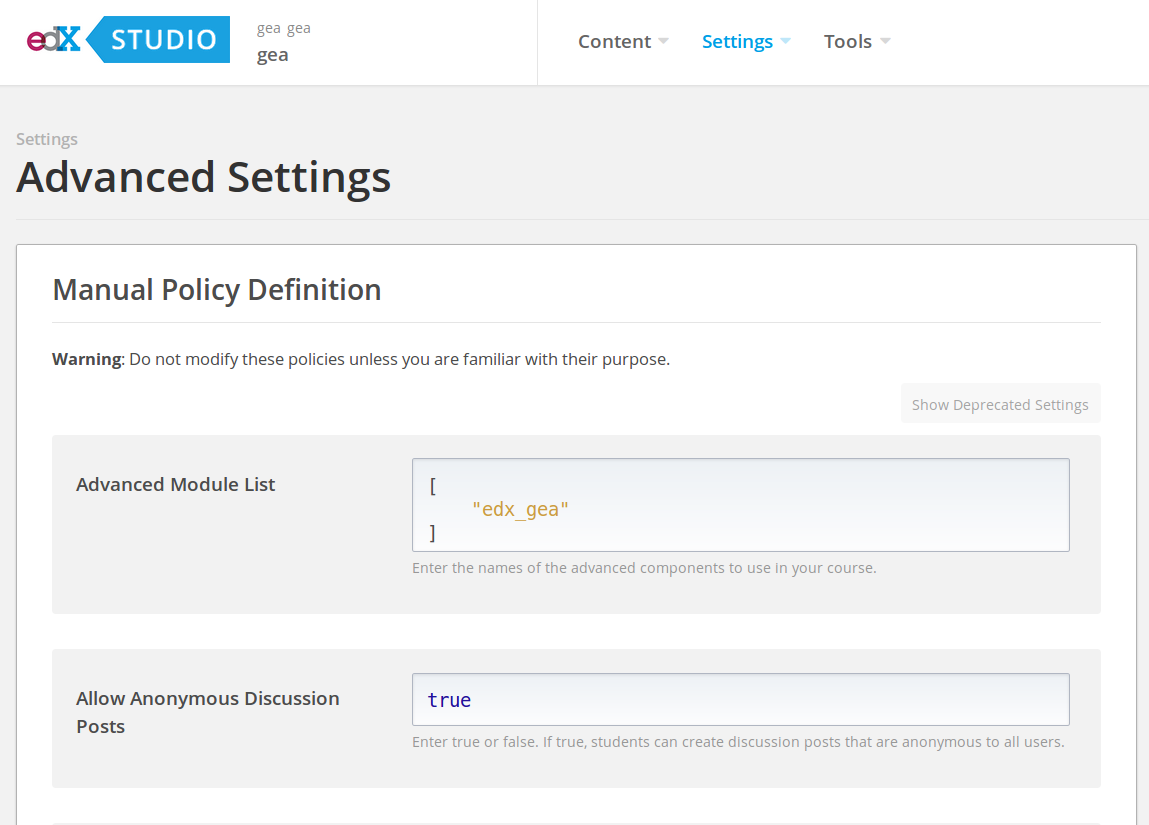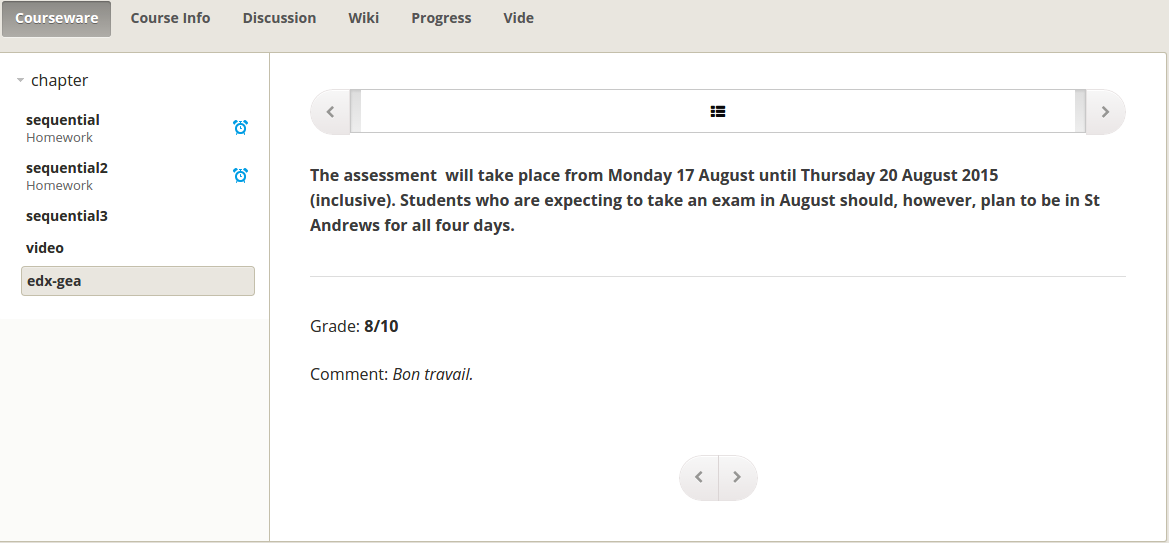Grade External Activity XBlock¶
This XBlock provides a way to grade external activity in edx-platform. The course staff will upload a simple csv containing usernames, grades and optional comments. Then through the same XBlock students will see their evaluation.
Installation¶
Install edx-gea
git clone https://github.com/openfun/edx-gea.git cd edx-gea pip install .
Add edx_gea to installed Django apps
- In /edx/app/edxapp/edx-platform/cms/envs/common.py, add 'edx_gea' to OPTIONAL_APPS
- In /edx/app/edxapp/edx-platform/lms/envs/common.py, add 'edx_gea' to OPTIONAL_APPS
Enable the GEA component in LMS and Studio (CMS).
Create the GEA XBlock in edX Studio¶
Since the Grade External Activity doesn’t support text within the problem, it is recommended to precede the GEA XBlock with a Text or HTML XBlock with instructions for the student describing the external activity.
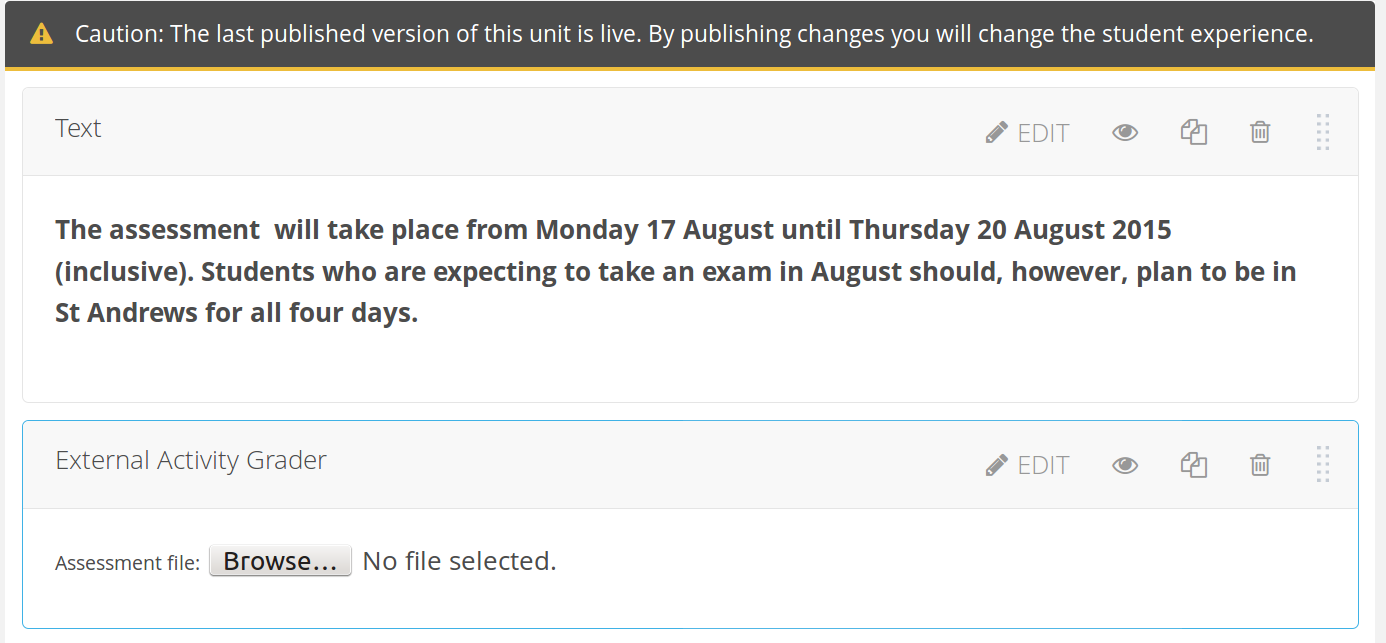
Set the Maximum Grade setting.
Maximum Grade Maximum grade of the external activity. 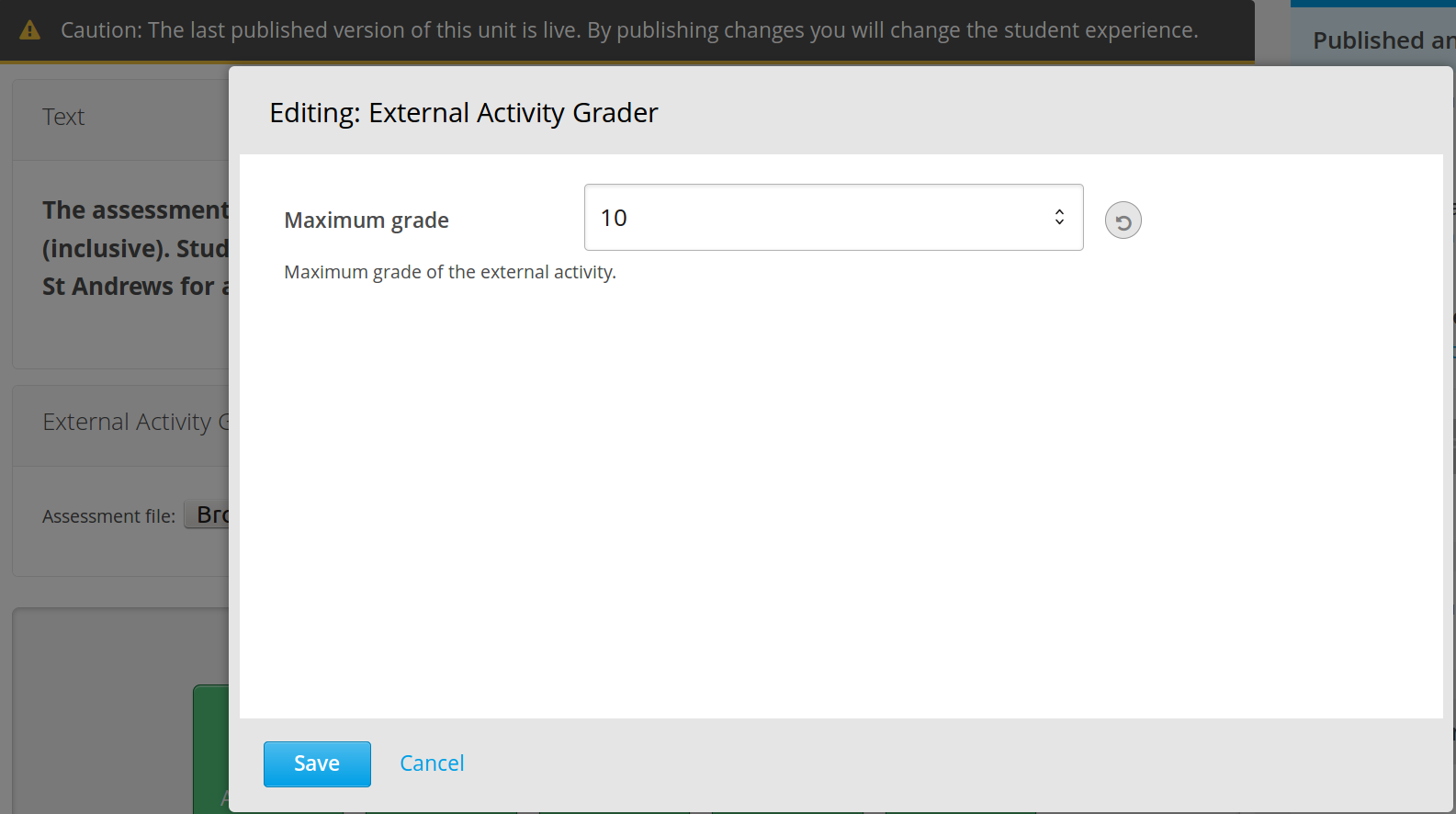
Staff Grading¶
Write your assessment file. The file has to be a CSV file with the following structure:
username grade comment An example:
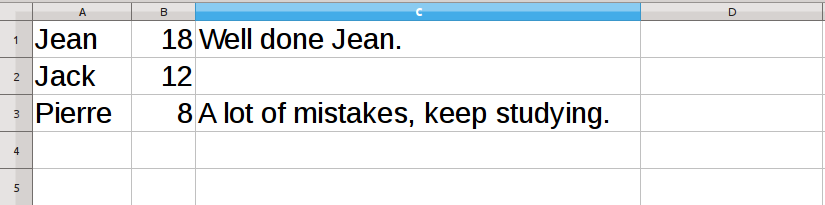
Note
- Grades are integer. 8.5 will not be accepted.
- Comments are optionnal.
Navigate to the student view (LMS) of the course and find your Grade External Activity block. (If you are in Studio, click “View Live”).
If you are Course Staff or an Instructor for the course, you will see the interface for submitting the assessment file.

Upload the file, and wait for a few seconds. In case of errors in the assessment file, a list of errors will be displayed. Correct the file and upload it again.
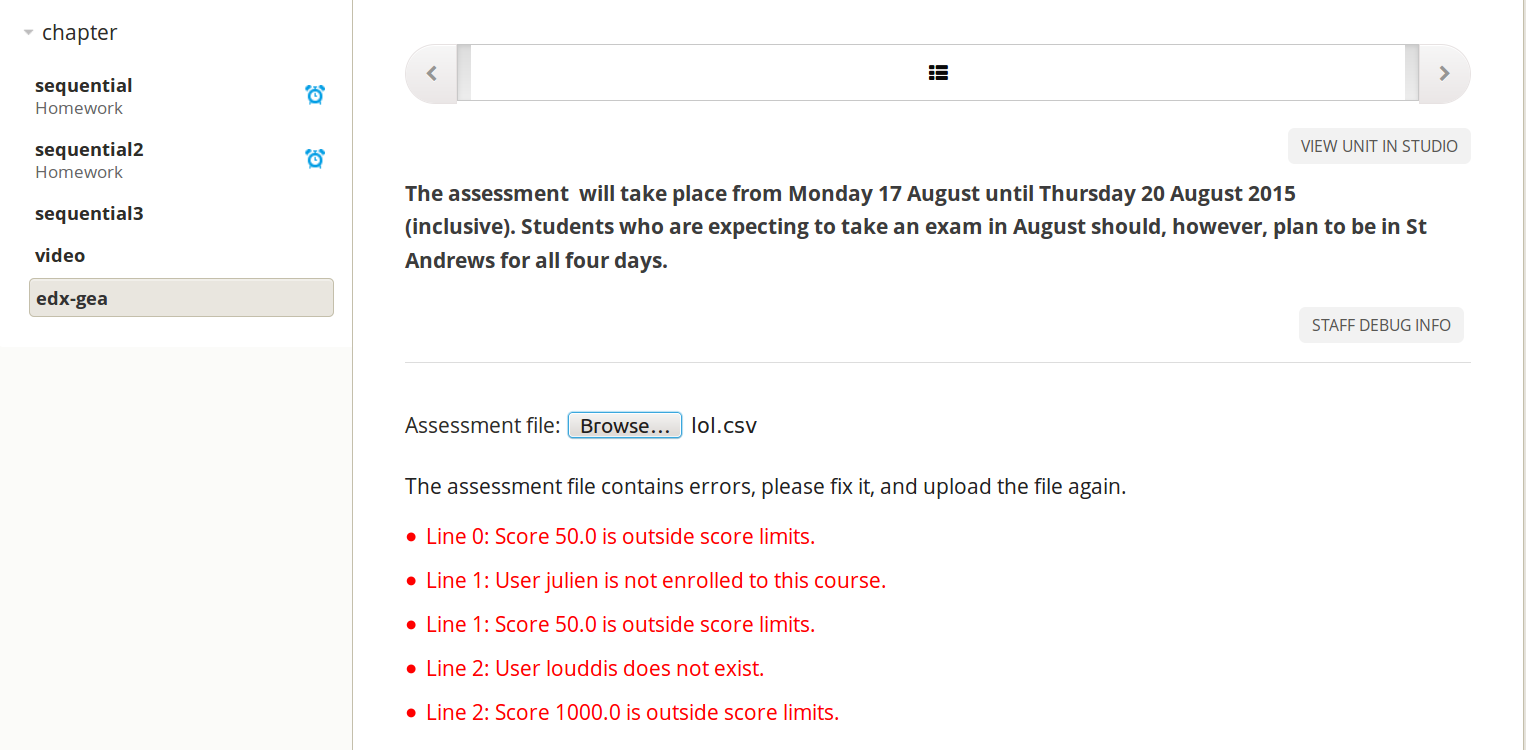
Don’t forget to choose the type of your CSV file delimiter.
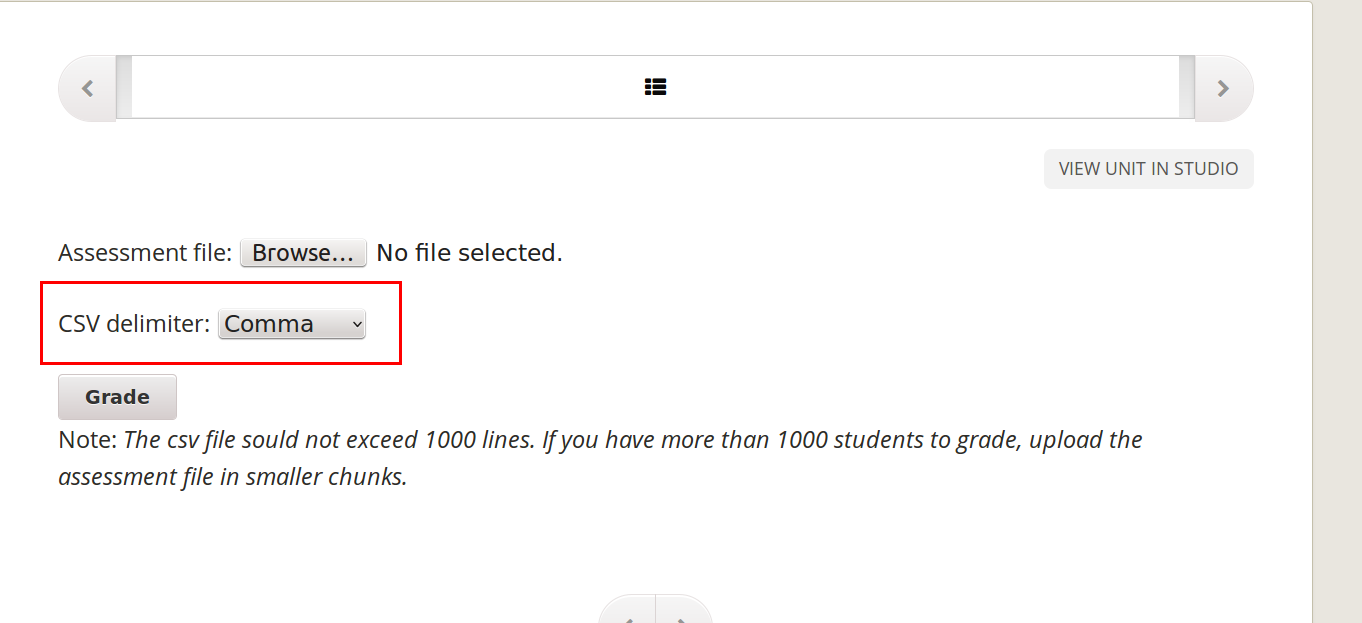
You are done. All students have just been graded !
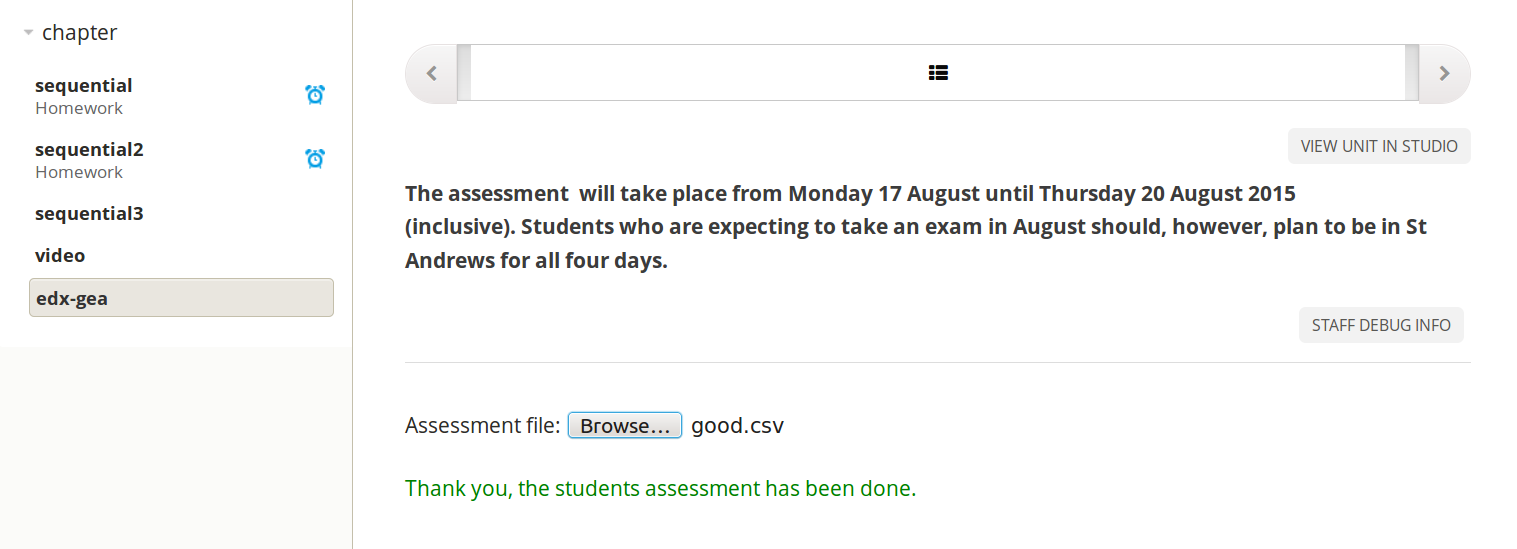
Student LMS Interface¶
Students will see their assessments in the same XBlock:
Note
The grade is also displayed in the Progress page of the course.